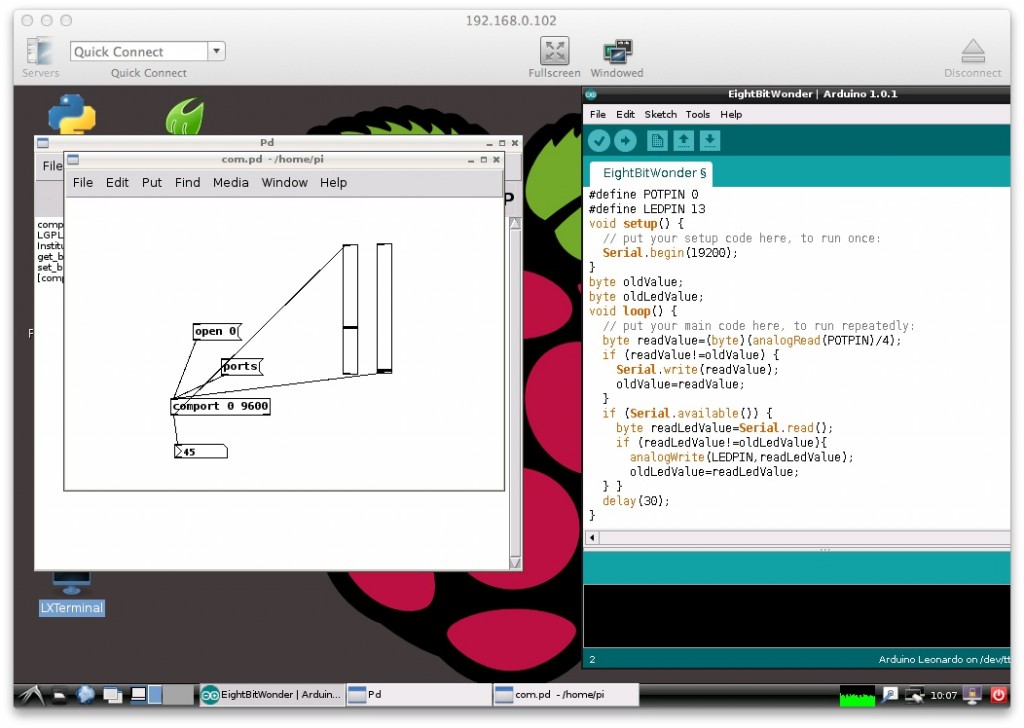Things are Different
In 2012 I was struggling to put together a stm32 based wireless datalogger using leaflabs libmaple and a $20 wifi module. I had to write most of the code myself because libmaple was based on arduino-0022 and most of the wifi libraries made extensive use of the new classes available after arduino 1.xx (String for instance). It was painful and in the end the project was a complete failure except that I had a premade platform to make an art piece called Stephen Wrights Light Switch.


Nowadays you can get an Arduino capable wifi module for less than 10 bucks.
Huzzah!
(look it up on the internets!)
/*-----------------------------------StephenWrightsLightSwitch.ino
This is a hack of the provided WifiClient example.
This is free software (BSD License)
(C) Donald Delmar Davis , SuspectDevices.
---------------------------------------------------------------*/
#include <ESP8266WiFi.h>
#define SWITCH_OFF 1
#define SWITCH_ON 0
#define LED_OFF 0
#define LED_ON 1
const char* ssid = "MYWIFI";
const char* password = "MYSECRET";
const char* host = "www.suspectdevices.com";
const int httpPort = 80;
const char* offstate = "OFF";
const char* onstate = "ON";
#ifdef ESP8266_DEV_BOARD
const int switchPin = 4;
const int ledPin = 5;
#else
const int switchPin = 4;
const int ledPin = 5;
#endif
/*
global variables
*/
bool newSwitchValueFlag = false;
bool oldSwitchValue = SWITCH_OFF;
bool lightValue = SWITCH_OFF;
/*---------------------------------------------------setup()
*/
void setup() {
bool flipFlop = SWITCH_OFF;
Serial.begin(115200);
pinMode(switchPin, INPUT_PULLUP);
pinMode(ledPin, OUTPUT);
digitalWrite(ledPin, LED_ON);
delay(10);
// We start by connecting to a WiFi network
Serial.println();
Serial.println();
Serial.print("Connecting to ");
Serial.println(ssid);
WiFi.begin(ssid, password);
while (WiFi.status() != WL_CONNECTED) {
flipFlop = !flipFlop;
digitalWrite(switchPin, flipFlop);
delay(500);
Serial.print(".");
}
digitalWrite(ledPin, LED_OFF);
Serial.println("");
Serial.println("WiFi connected");
Serial.println("IP address: ");
Serial.println(WiFi.localIP());
}
/*-------------------------------------------------------------------------loop()
*/
void loop() {
bool newSwitchValue;
newSwitchValue = (digitalRead(switchPin)==SWITCH_ON);
Serial.print("Switch="); Serial.println(newSwitchValue?"ON":"OFF");
if (newSwitchValue != oldSwitchValue) {
newSwitchValueFlag = true;
} else {
newSwitchValueFlag = false;
}
Serial.print("connecting to ");
Serial.println(host);
// Use WiFiClient class to create TCP connections
WiFiClient client;
if (!client.connect(host, httpPort)) {
Serial.println("connection failed");
return;
}
// We now create a URI for the request
String url = "/art2013/settheswitch/";
if (newSwitchValueFlag) {
url += "?state=";
url += newSwitchValue ? onstate : offstate;
oldSwitchValue=newSwitchValue;
}
Serial.print("Requesting URL: ");
Serial.println(url);
// This will send the request to the server
client.print(String("GET ") + url + " HTTP/1.1\r\n" +
"Host: " + host + "\r\n" +
"Connection: close\r\n\r\n");
for (int t = 8; t > 0 && !client.available(); t--)
delay(100);
// Read all the lines of the reply from server and print them to Serial
while (client.available()) {
String line = client.readStringUntil('\r');
if (line.lastIndexOf("ON") >= 0) {
Serial.println("FOUND AN ON!!!");
lightValue = SWITCH_ON;
} else {
lightValue = SWITCH_OFF;
}
Serial.print(line);
}
digitalWrite(ledPin, lightValue ? LED_ON : LED_OFF);
Serial.println();
Serial.println("closing connection");
// client.close();
}